Difference between revisions of "ME-OS Desktop"
| Line 35: | Line 35: | ||
== External Links == | == External Links == | ||
| − | + | {{ME-OS External Links}} | |
| − | |||
| − | |||
=Trivia= | =Trivia= | ||
* The desktop was the only usable application for around the first 8 builds, aside from the boot application. | * The desktop was the only usable application for around the first 8 builds, aside from the boot application. | ||
Revision as of 17:23, 19 April 2025
| Desktop | |
|---|---|
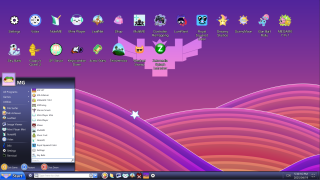
| |
| Developers | |
| Developers: |
|
| Publishers: | |
| Release Information | |
| Series: | MEOS essentials |
| Type: | Web browser |
| Platforms: | MEOS |
| Release Date: | April 2018 |
The desktop is the first application made for MEOS (aside from the boot sequence). It's the landing application when you open the OS, and it has some of the games and programs available from there. There is also a task bar that has the time, some quick launch icons, a leave to desktop button, and a chat box when you are in an online MultiME party.
History
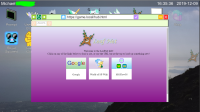
When the idea of MEOS was being toyed with, the desktop was originally created as a mockup for where the user will go and how they will be able to go from application to application. There was initially no task bar and no user name display.
A few months later when the project became more serious, Octopus58 made a version of the desktop with two taskbars. One on the top, and one on the bottom. The top taskbar displayed the profile picture, username, and date time properties, while the bottom one displayed a help button, minimize taskbar button, and some quick launch icons. This was implemented on December 9th 2019, with version 0.0.24.
Eventually when SpicyCoffee started making UI for the desktop, the current taskbars were revamped. The top taskbar was removed, and the profile picture now had a minimizable username text in the top left. The bottom taskbar was stylistically changed as well, and included all the previous functionality. This change was introduced in version 0.0.43 in September of 2020, and persisted (with minor tweaks) until version 0.0.58.
In version 0.0.58, one of the main focuses was another revamp of the desktop. This was due to a few factors: to further reduce "clutter", to allow for more options from the taskbar (e.g. master volume controls, start button, better chat options, etc.), and to increase the amount of togglable menus that would allow for things such as having a start menu, power functions, easier settings access, and a lot more. It was prioritized this update as it was meant to release alongside a public demo, so user experience was one of the biggest focus points for the release.
Features
The taskbars on the desktop get carried through each application you go through, even when you leave the desktop. However on certain applications/phases such as shut down or boot, the taskbar may be deleted. It also features widgets, which are smaller applications you can open while you are in other applications for different essential needs. One of those widgets is the ME Achiever application for example, that displays what kind of achievements you have unlocked while using the OS.
The start menu can be toggled with the button on the left of the bottom taskbar. It is a kind of quick access menu that allows you to boot up almost any application in the game, search for it, open settings, and more. Next to the start button is the party button. Its icon changes depending on your party status (whether you are offline, in a party, or hosting), and hovering over it shows you your ping. Clicking on it pulls up the party menu where you can view other players currently in your party. As a host, you can also view other players IPs (for IP banning), and give kick and ban options. The textbox further to the right allows to either toggle the KravaraChat window, or type without opening the window itself. KravaraChat is always enabled with the taskbar, even when the window is closed. To the far right of the taskbar are master volume options, the time display, and taskbar/UI hiding options.
External Links
- ME-OS on the Steam store (with demo)
- ME-OS Official Website
- ME-OS Discord Server
- ME-OS Community Hub on Steam
- ME-OS Subreddit
Trivia
- The desktop was the only usable application for around the first 8 builds, aside from the boot application.
